What Are Some Tips For Xerox Devices?
Looking for tips and tricks for your Xerox device?
Default Password:
Every Xerox machine comes with a default password, almost always 1111. However, you may need to enter the printer’s serial number or MFP on newer machines. You will find this number on a sticker on the printer.
macOS Catalina:
Drivers for the macOS Catalina are still released. And those for the WorkCentre 3215/3225 are now up for download. Choose a different language if you cannot find them on the official driver’s page. Then, change it back to your original language.
App Gallery:
The App Gallery contains pre-built apps that automate and streamline business processes. As such, it keeps getting updated with time. Therefore, remember to keep checking the gallery for new apps that may make your business workflows easier.
Getting Support:
There are many ways you can get support. Please be aware that the comment section on Xerox’s blog is not the correct place to ask for support. Instead, you can find professionals through Xerox’s official online support. Additionally, you can get physical support by visiting or calling your local Xerox support center.
Forums:
Another way to get support is by posting your issue onto the official Xerox Customer Support Forum. There may be the occasional Xerox support technician who may answer your question. But in most cases, you’ll be getting help from other experienced users.
These were just a few of the useful tips we wanted to give you. Check out Minneapolis Copier to buy or lease a Xerox machine.